White balance is a setting that tells your camera what white is. Depending on different lighting conditions, white (and every other colour) appears with a cast, or a colour shade that changes it from white. Under fluorescent lights, for example, things you photograph have a green/blue cast, i.e. they will appear green/blue-ish in your photos. During sunset, your photographs will have an orange/yellow cast. If you want your photographs to appear natural, you need to set the white balance to compensate for the lighting conditions. Most cameras have an 'auto' white balance, and the camera will choose the setting it deems correct. Usually, this is pretty good. But it pays to understand how you can control it to get your desired results. I've shot a complicated still life for you to see the difference, with a variety of colours, textures and finishes. The paper in the background is not bright white, more of an off white.
These images were shot in the afternoon light, very shady and indirect, on an overcast day. You can see how each of my camera preset affected the colour of the image.
Sunlight ~5,200K
Cloudy/Overcast ~6,000K
Shade ~7,000K
Tungsten Light ~3,200K
(your camera may also have a fluorescent light setting, with a tube light icon)
Flash ~5,900K
The most accurate setting here to 'real life' is the shade setting, the image of the house with a shadow falling. You can select the setting that suits your conditions and your white balance should be better. Your Auto-White Balance icon is "AWB", I didn't shoot an AWB as I wanted to show you the manual settings, no cheating! But AWB on this shot closely resembles the "shade" setting.
Another way you may find White Balance explained is by "colour temperature". Your camera may allow you to set the white balance by nominating a colour temperature. You'll also find that if you edit in a RAW image editor, there will be a colour temperature editor. Colour temperature is measured in "Kelvin" and represents the 'temperature' of the light, from "warm" to "cool" light. On the warm end of the spectrum, we have the light from a candle, which measures around 1,000K (K = Kelvins). On the cool end, you have a clear blue sky, which can measure at 10,000K.
I've taken the same scene using the Kelvin scale so you can see the difference in these settings. Remember, if the camera thinks the scene is warm (like a candle light), it will compensate by adding blue in to reach an equilibrium approaching pure white. If it thinks the light is cool, it will add orange to compensate. These settings are the same theory as the images above, but instead of an icon, it's using the technical measurements. You'll find the icons above can be represented in Kelvin as well. (I've written the values under each image for your reference)
As you can see, you could use the light balance to your advantage to get some pretty cool colour effects. As you shoot, try to remember your white balance options and adjust accordingly, especially if you're not shooting in RAW.
The most important thing to remember is, if your environment's light is 'warm' or 'orange', you want a low Kelvin value, or the tungsten setting. If your light is 'cool' or 'blue', you want a high Kelvin setting, or a shady setting (the house icon). If you'd like to read more about this and see some diagrams that might be helpful, check out this link, and this one. Let me know if anything is unclear or if you have questions in the comments, I'll do my best to help you out :)
In the next session, I'll go into image quality, and what setting you should use to shoot in. Do you need RAW? Or is JPEG ok? I'll have some answers for you in the next Photo 101.
Kitty
xo
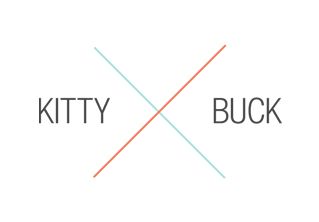












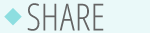

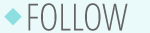






No comments:
Post a Comment